반응형
(아래와 같이 순서대로 작업을 만들고 단순하게 실행 시켜주면 된다.)
1. 시뮬레이션 프로파일 설정

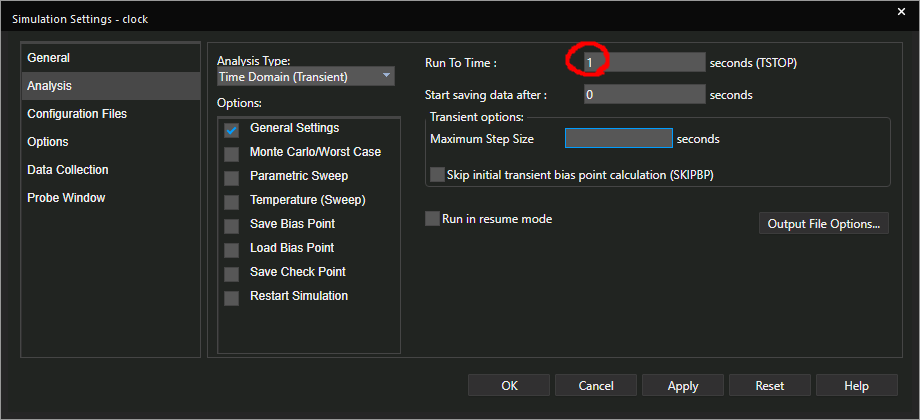
2. 회로 만들기
Clock신호 발생기 심볼 : vpulse

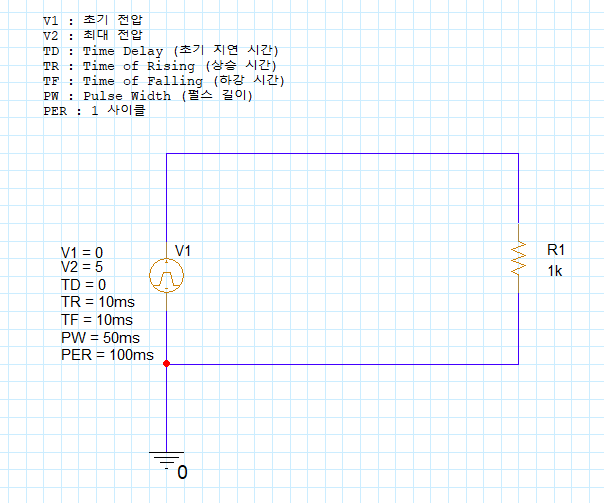
반응형
3. 프로브 배치 후 실행
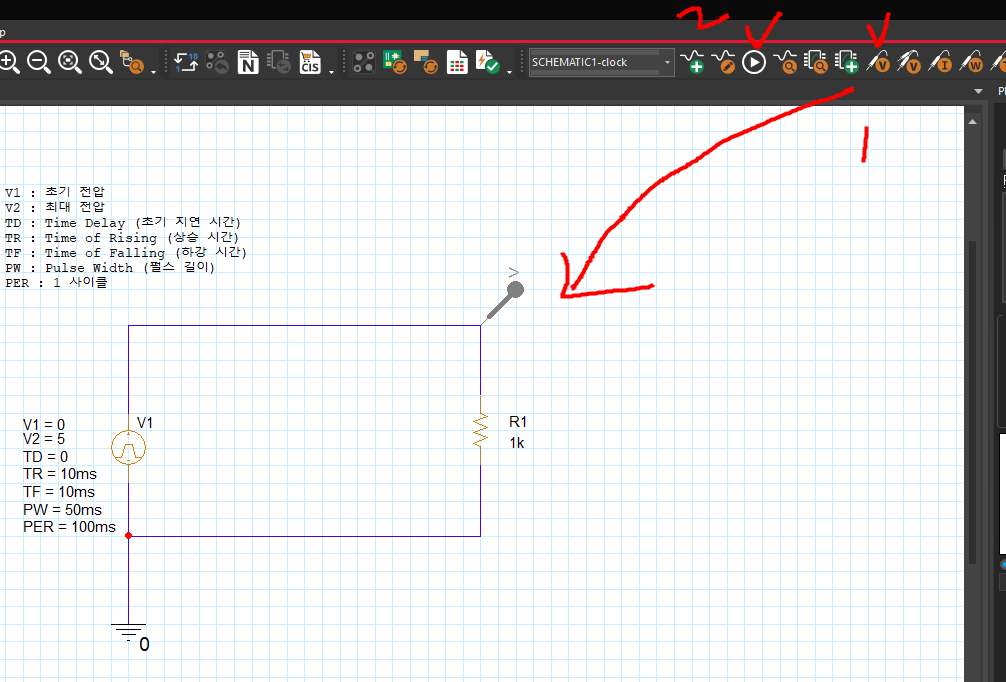
4. 시뮬레이션 실행 결과

(시뮬레이션 선 두께 조절은 아래 참고)
https://ansan-survivor.tistory.com/259
[Pspice] Cadence Pspice 그래프의 선(line) 두께 변경하기
Pspice 결과창 그래프의 Line이 너무 얇아서 보기 힘든 경우가 있다. 그래서 Line의 두께를 변경해본다. 해당 라인을 클릭하여 변경하기 1. 라인클릭 - 오른쪽마우스 클릭 - Trace Property 2. Width로 변경
ansan-survivor.tistory.com
(Sine파 시뮬레이션 아래 참고)
https://ansan-survivor.tistory.com/670
[Pspice] Sine파(사인파) 시뮬레이션 하기
Sine파를 일으키는 Source 심볼(VSIN)를 배치후, 값을 입력한다. V amplitude : 10V Frequency : 50Hz 1. 시뮬레이션 프로파일 설정 2. 플러그 배치 3. 실행 (결과)
ansan-survivor.tistory.com
반응형
'Cadence Tool > Pspice' 카테고리의 다른 글
| [Pspice] DC 해석, DC Sweep 해석하기 (여러 DC 전압을 한번에 시뮬레이션) (0) | 2022.03.23 |
|---|---|
| [Pspice] Cadence Pspice 창이 없을 때 (시뮬레이션 툴바 없을 때) (0) | 2022.03.23 |
| [Pspice] 12V to 5V전압강하 LM7805 레귤레이터 시뮬레이션 하기 (0) | 2021.10.26 |
| [Pspice] 주파수( frequency) 도메인 해석 시뮬레이션하기 (0) | 2021.05.27 |
| [Pspice] Sine파(사인파) 시뮬레이션 하기 (0) | 2021.05.27 |